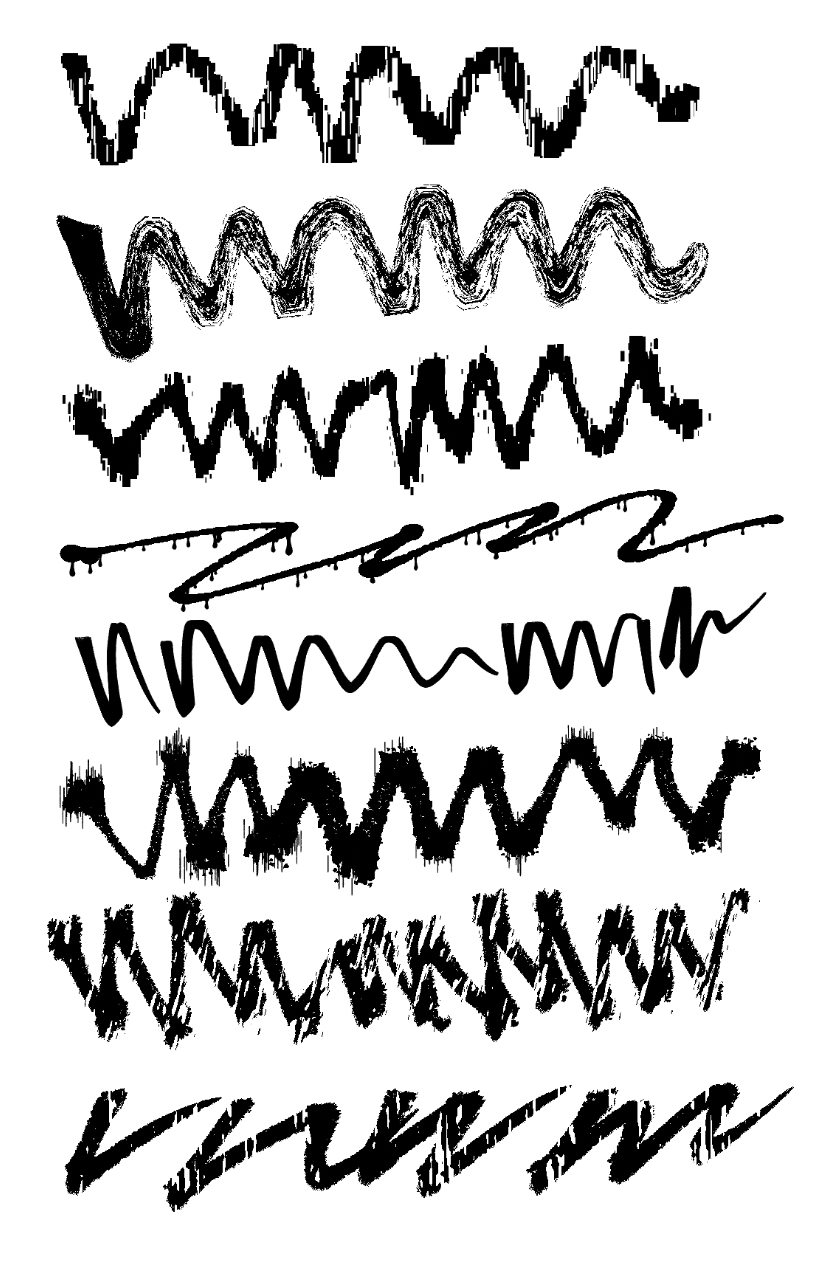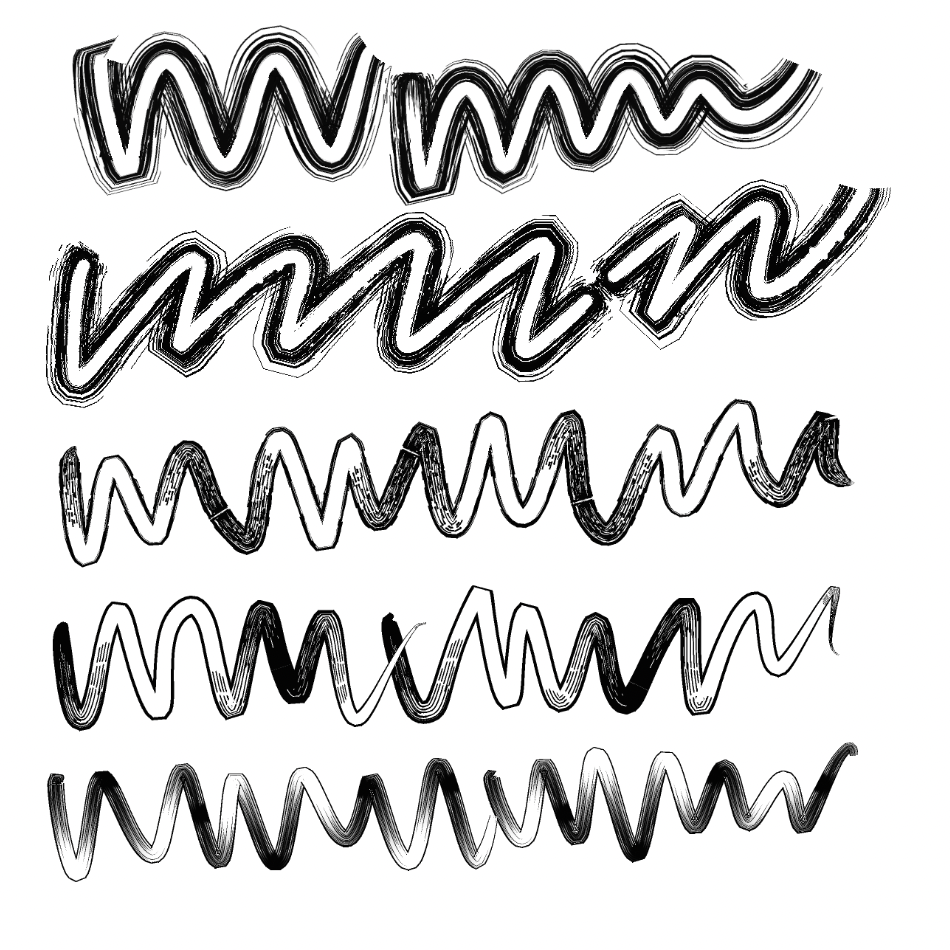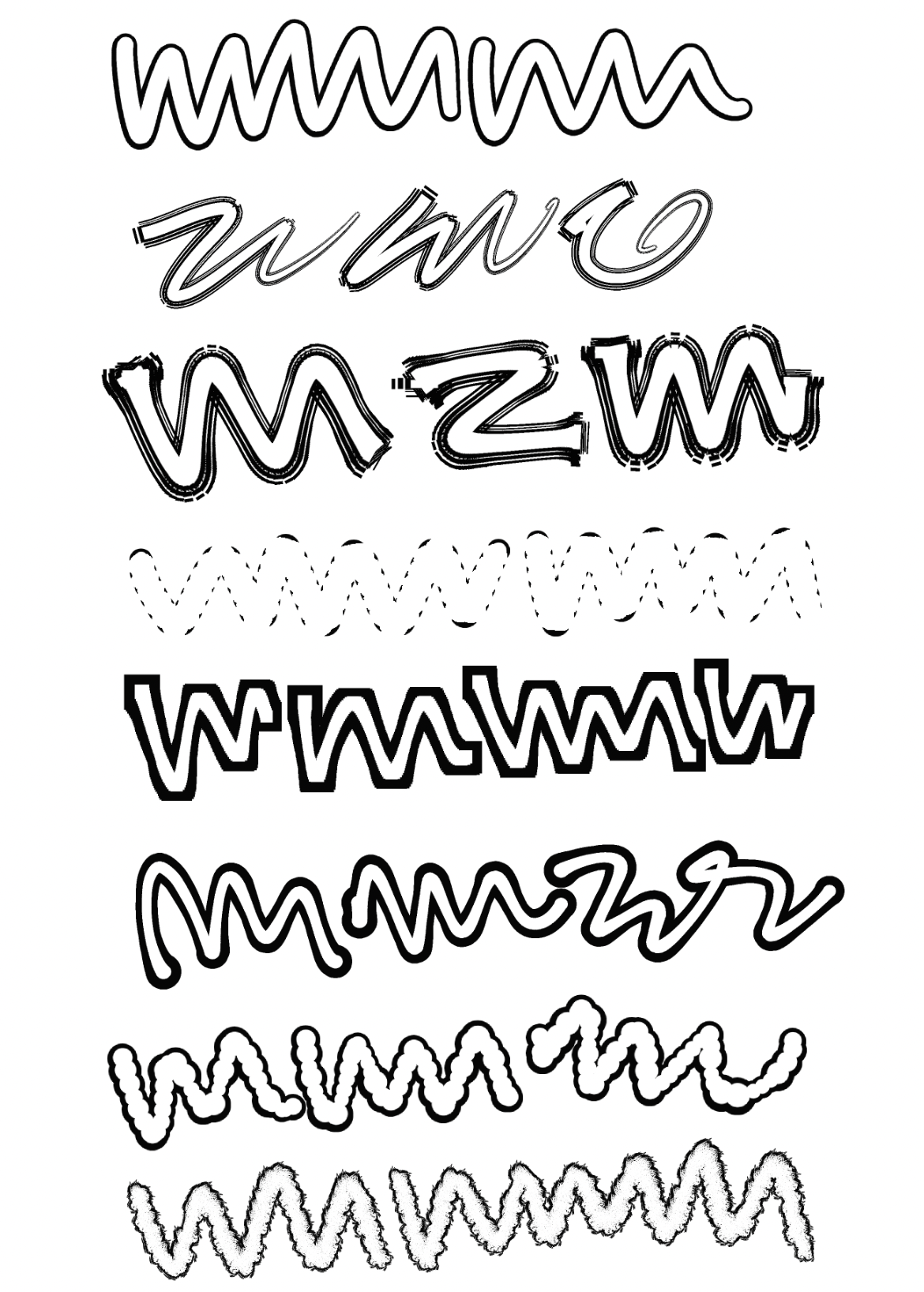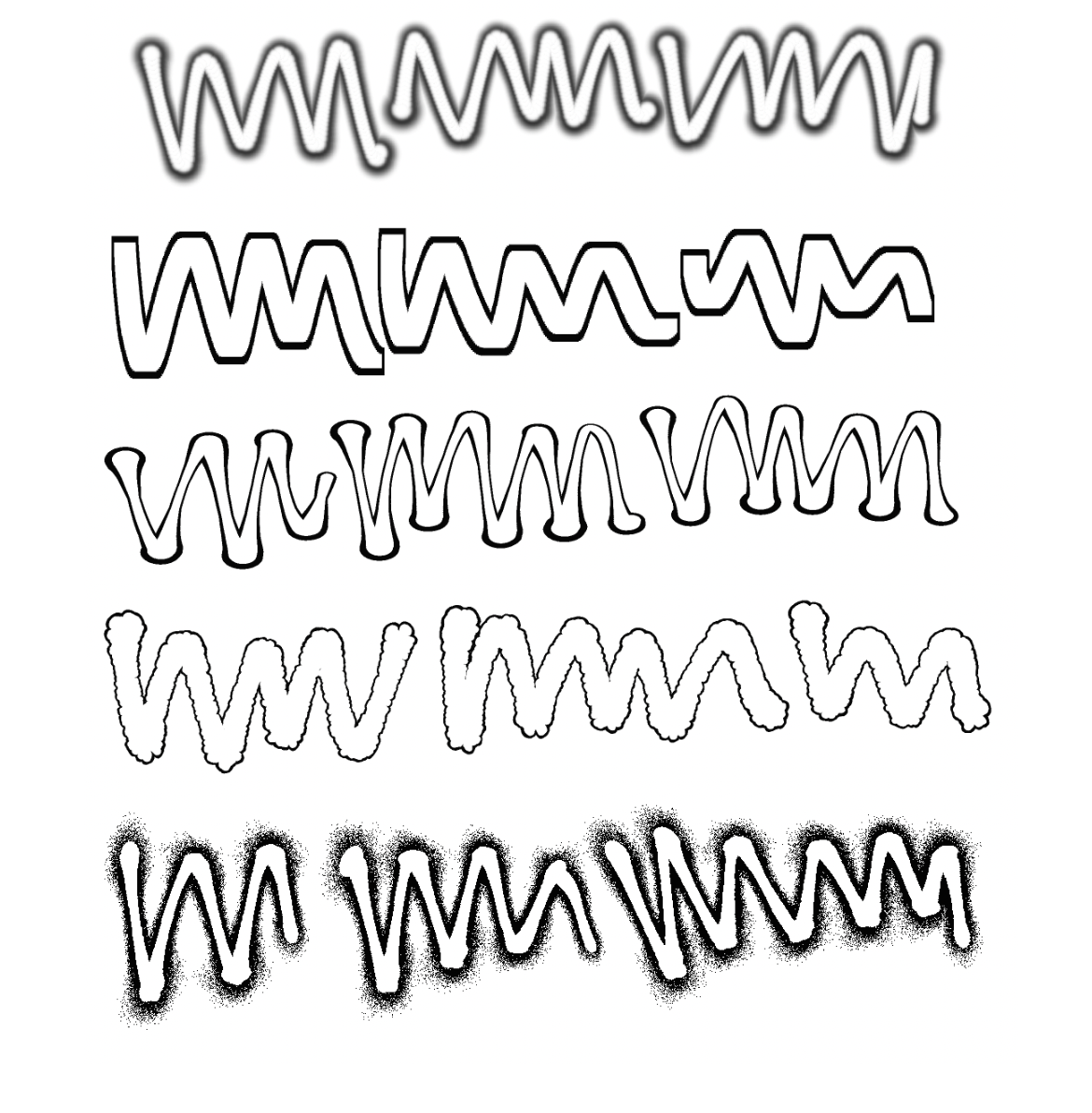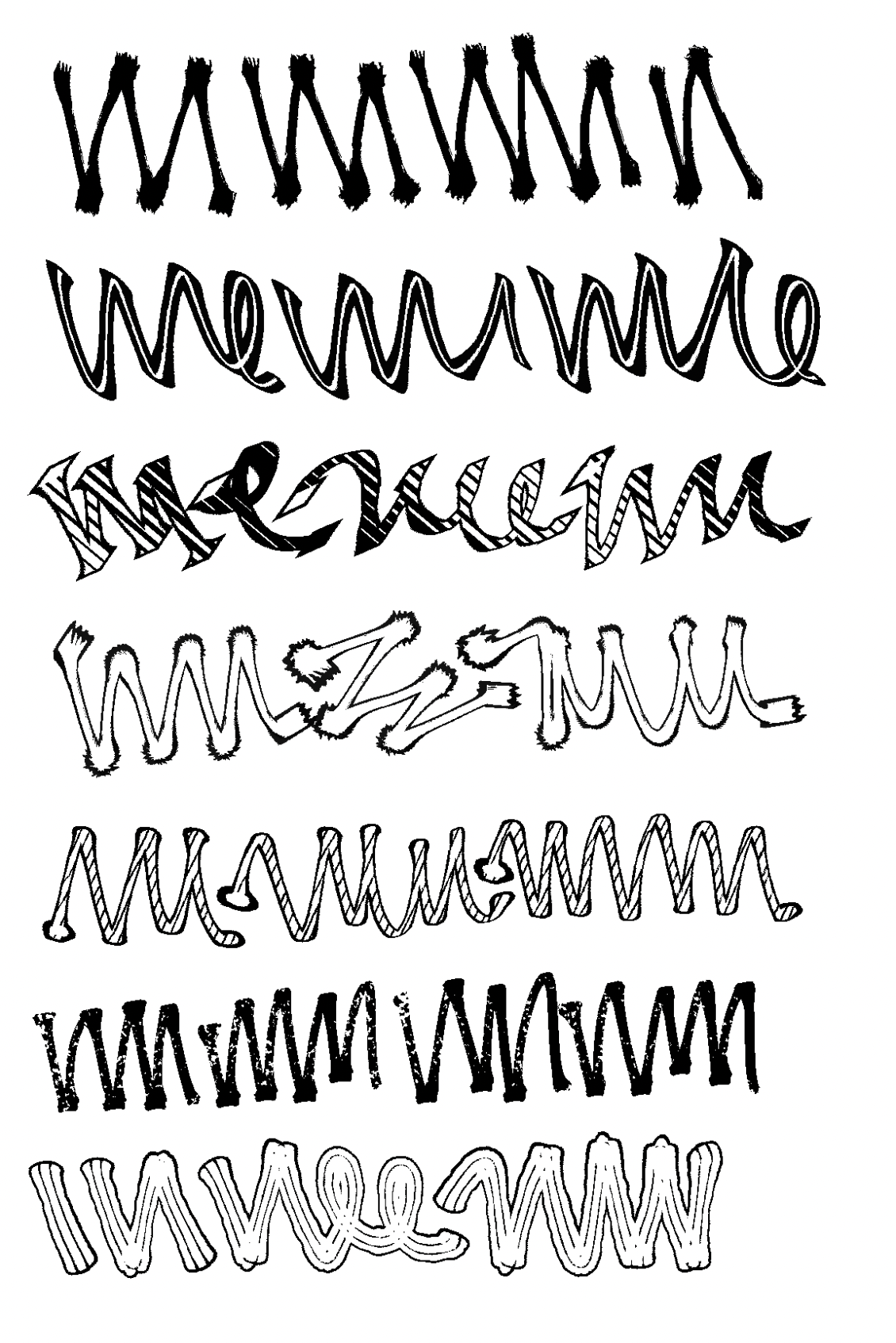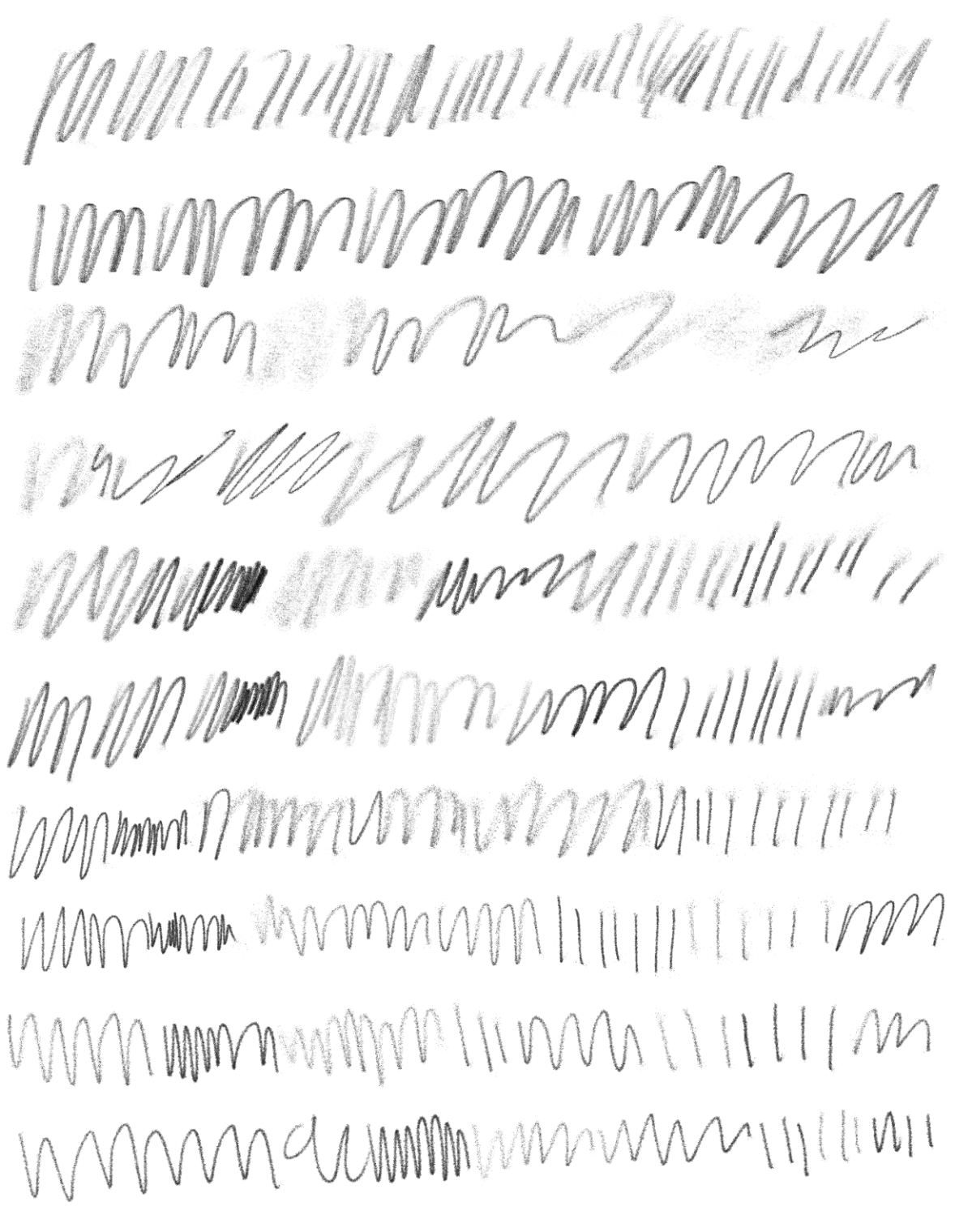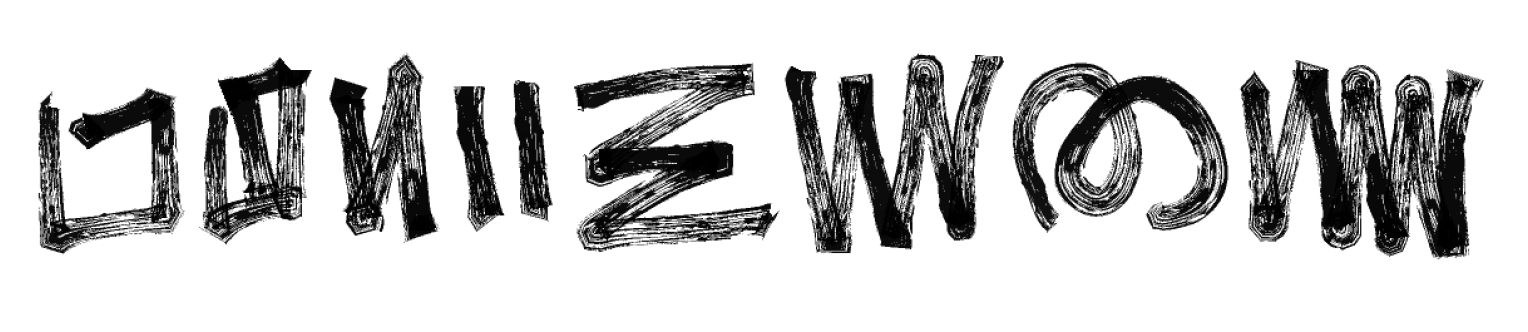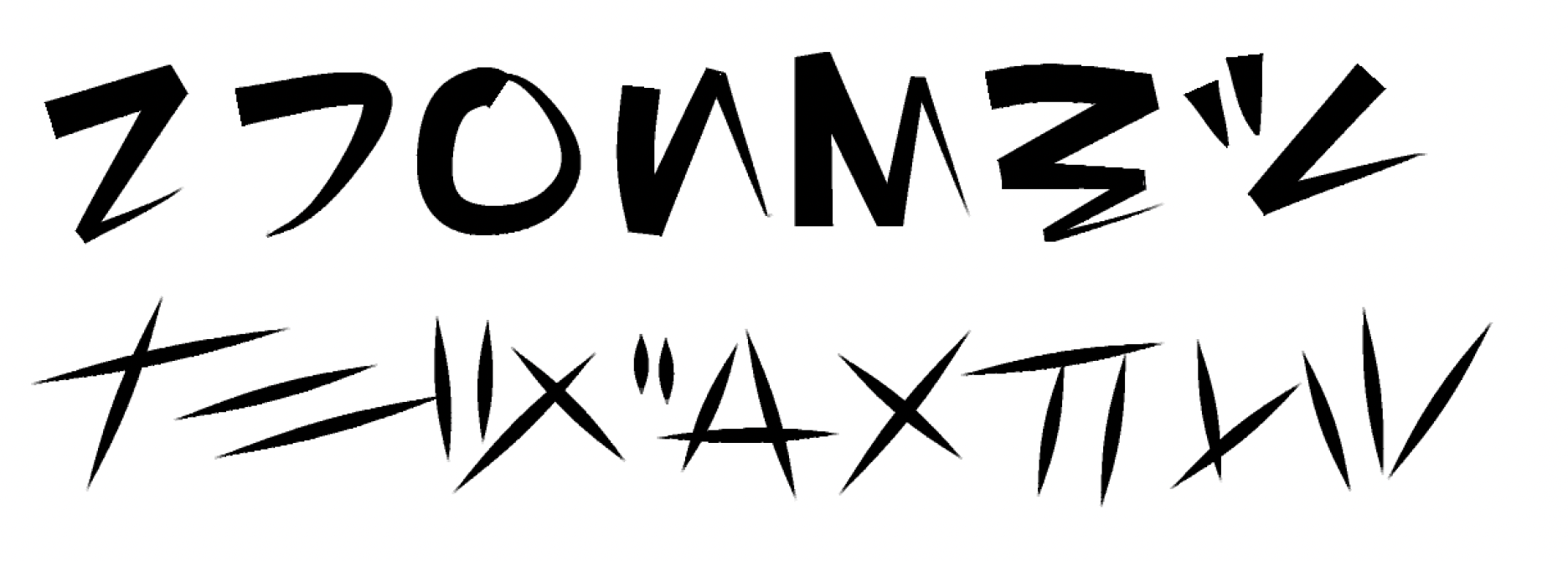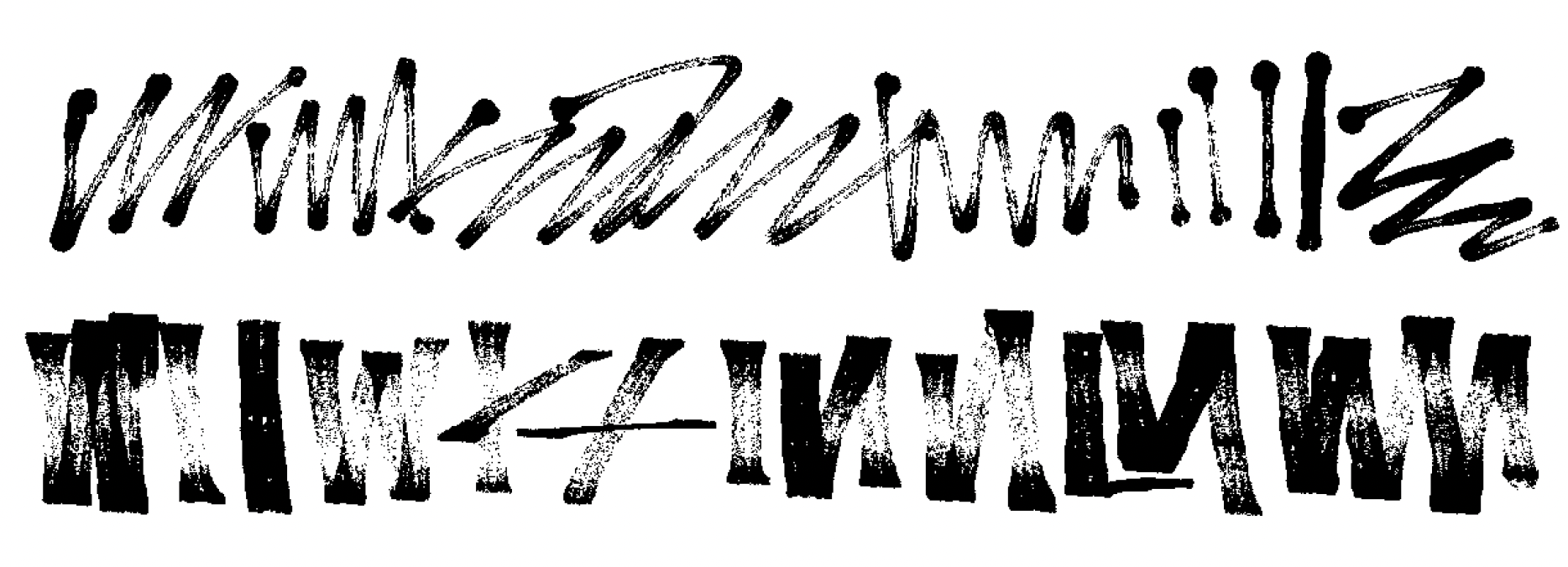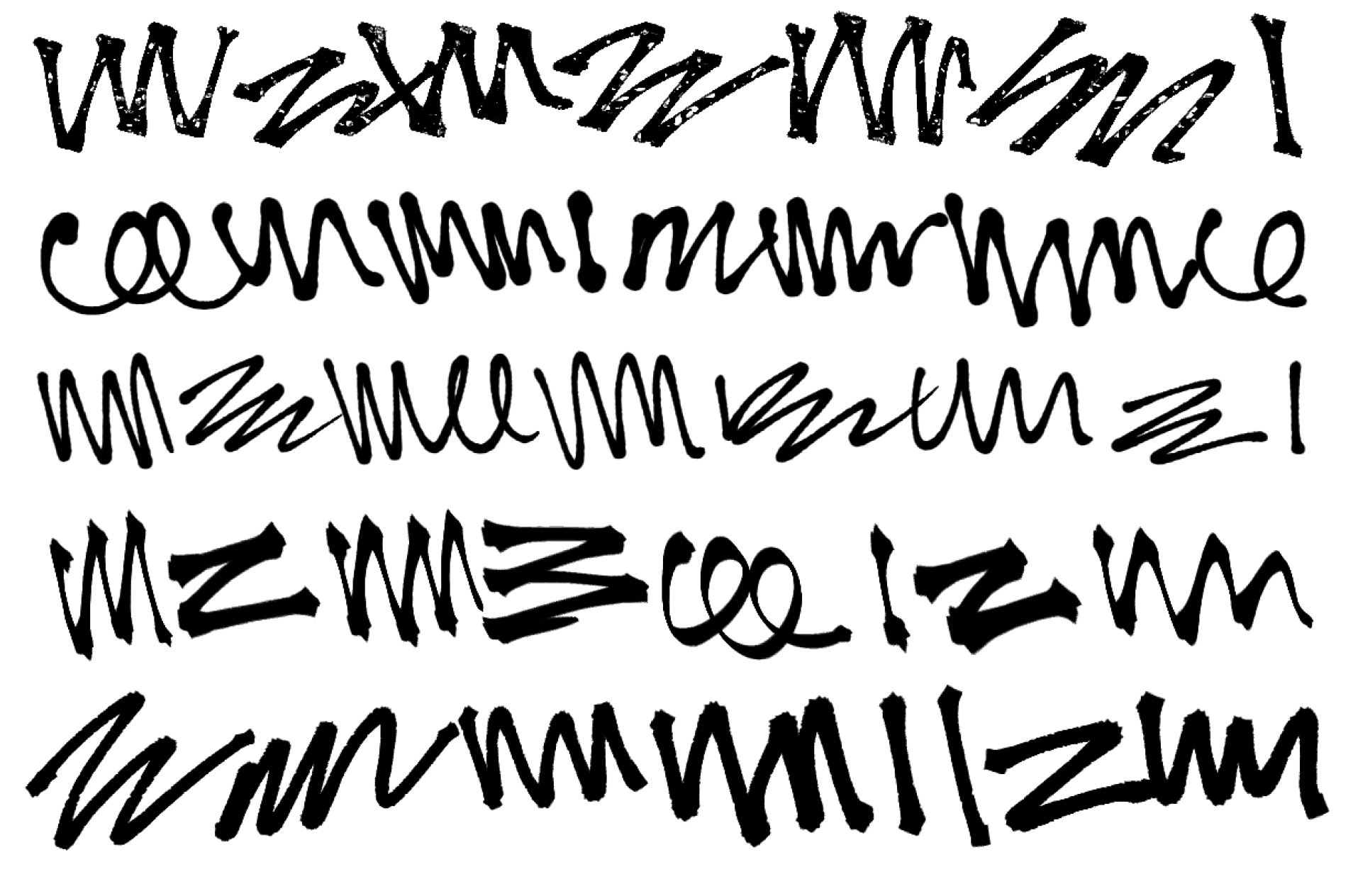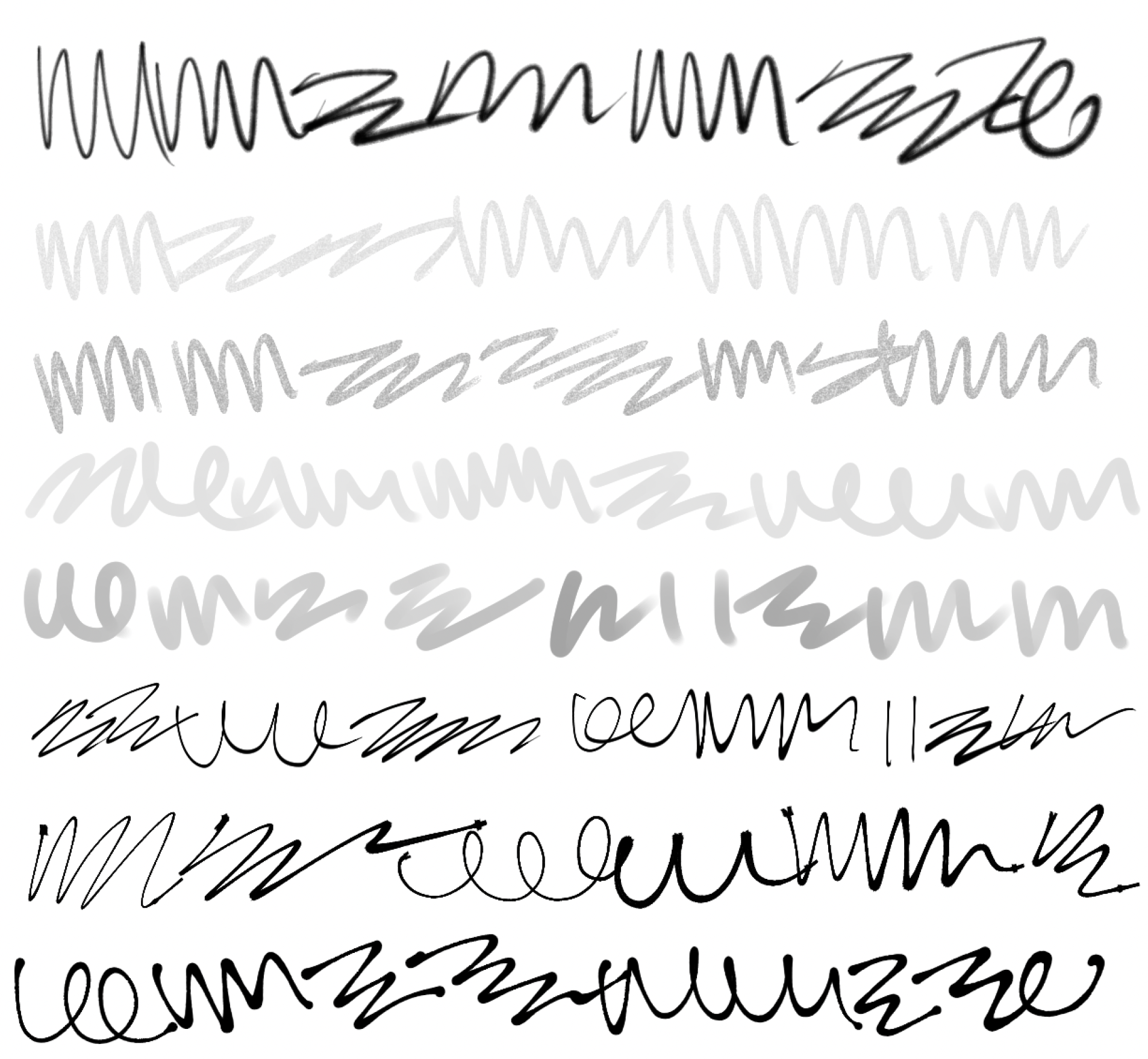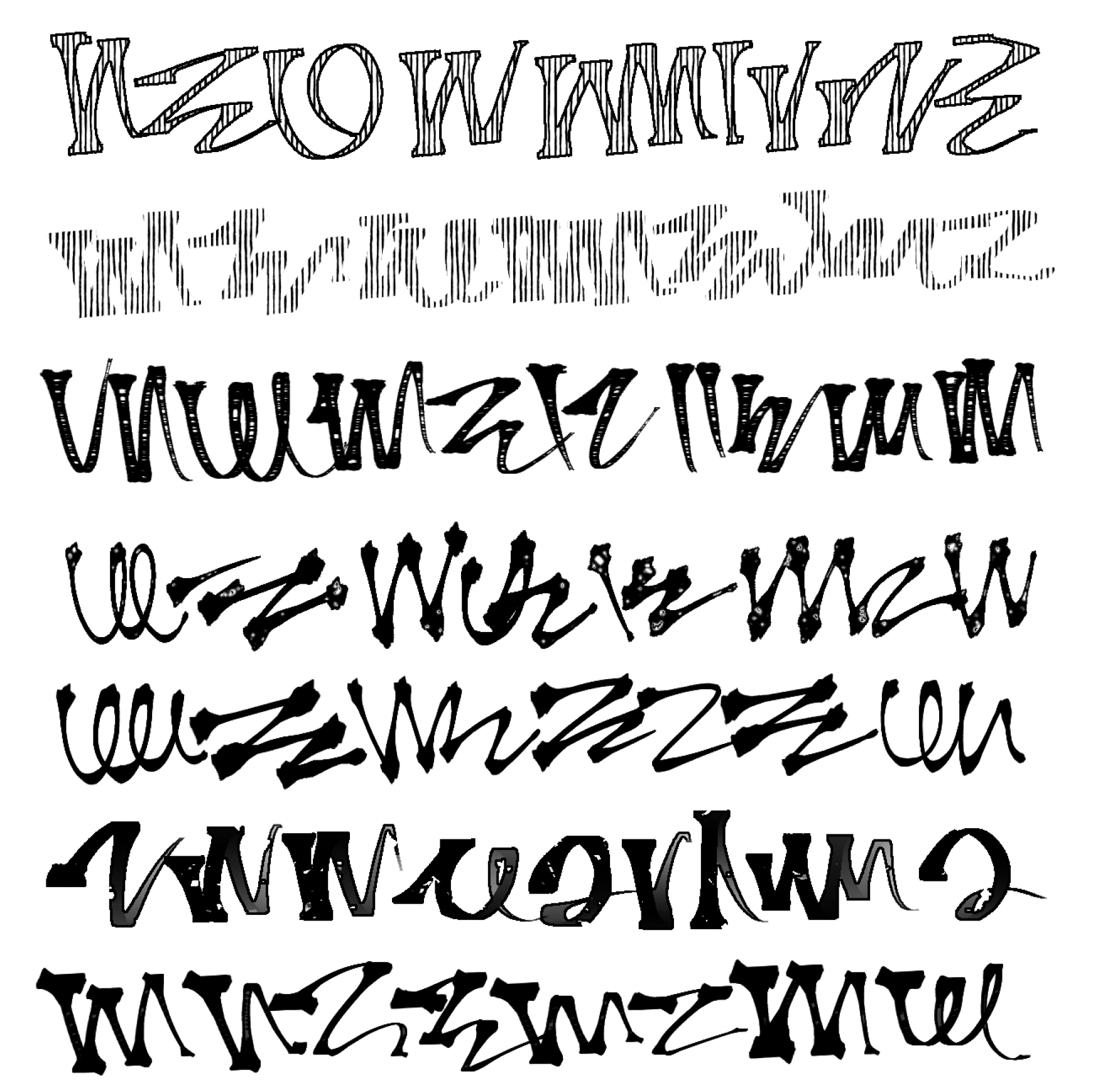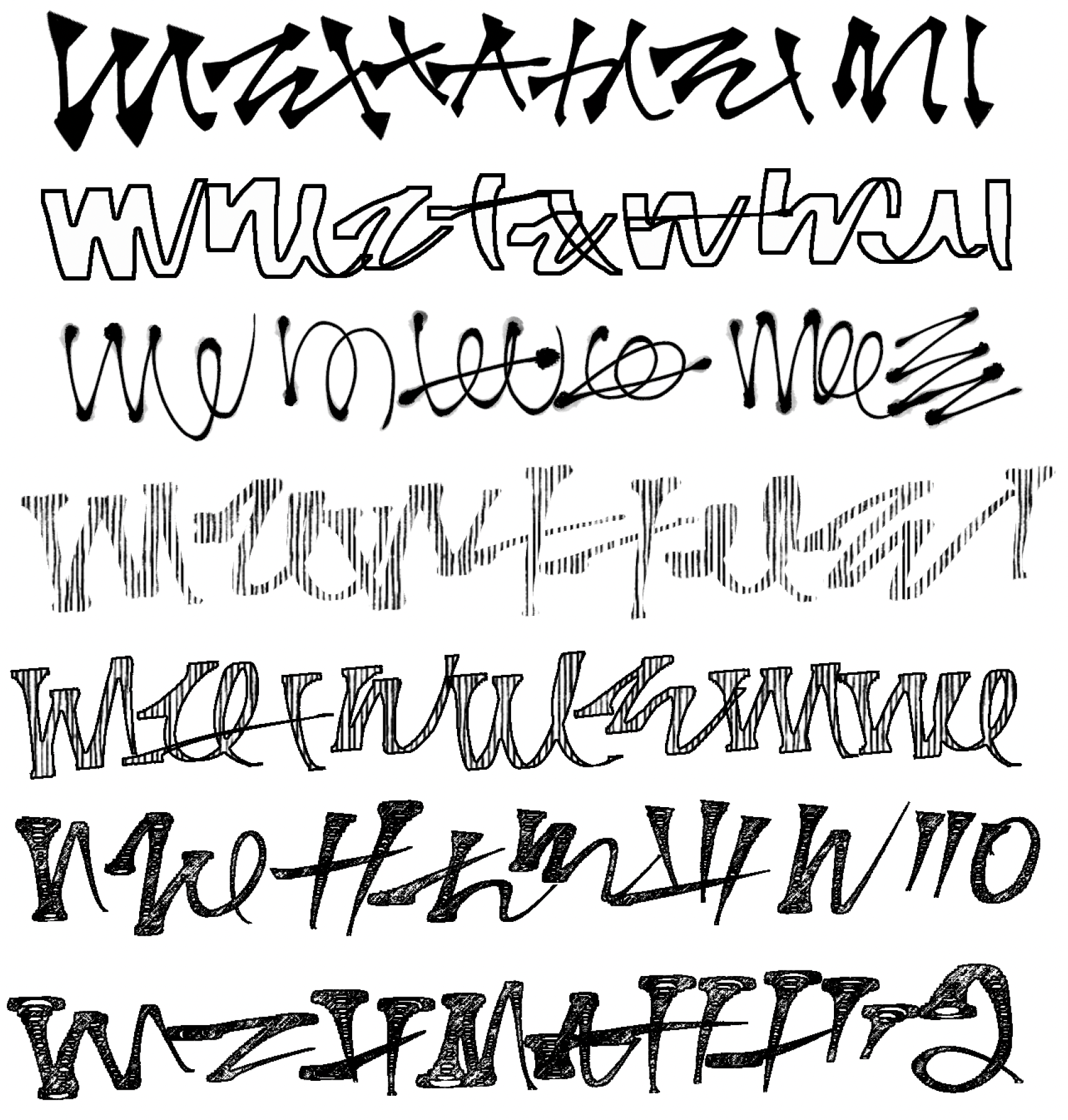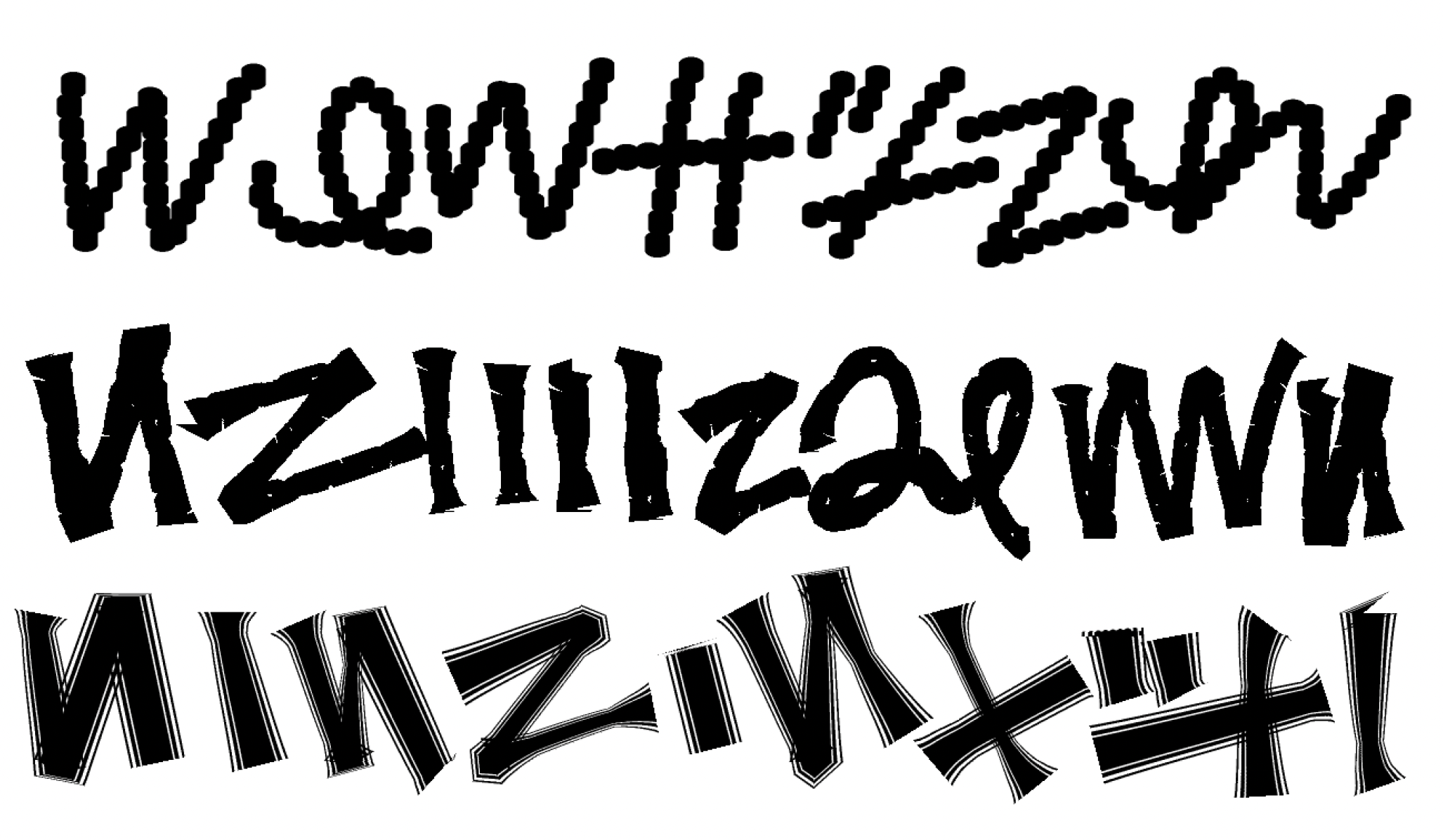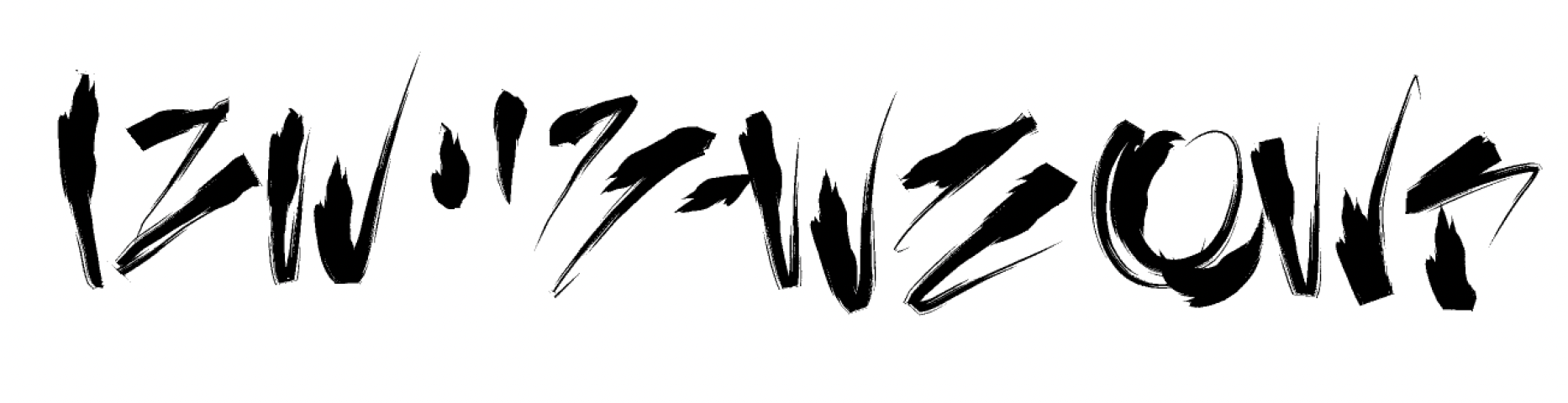Brushes
Outline:
Photoshop Brushes
You can find some general tips about using Photoshop brushes under Retouching.
I recommend familiarizing yourself with the "Brush Settings" panel in Photoshop. You'll be able to adjust the brush to exactly what you need for a given panel.
Kyle Webster's Brushes
(Updated June 2024)
Illustrator Kyle Webster used to release excellent free Photoshop brushes, but they were acquired by Adobe. You can access them as a Creative Cloud subscriber over here: https://www.adobe.com/products/photoshop/brushes.html
He also has some more free brushes on his shop here: https://kyletwebster.gumroad.com/
My Photoshop Brushes
I maintain a free pack of brushes in my shop that are tailor-made for retouching manga. I use them all the time, and their settings are optimized for working with bitmap files.
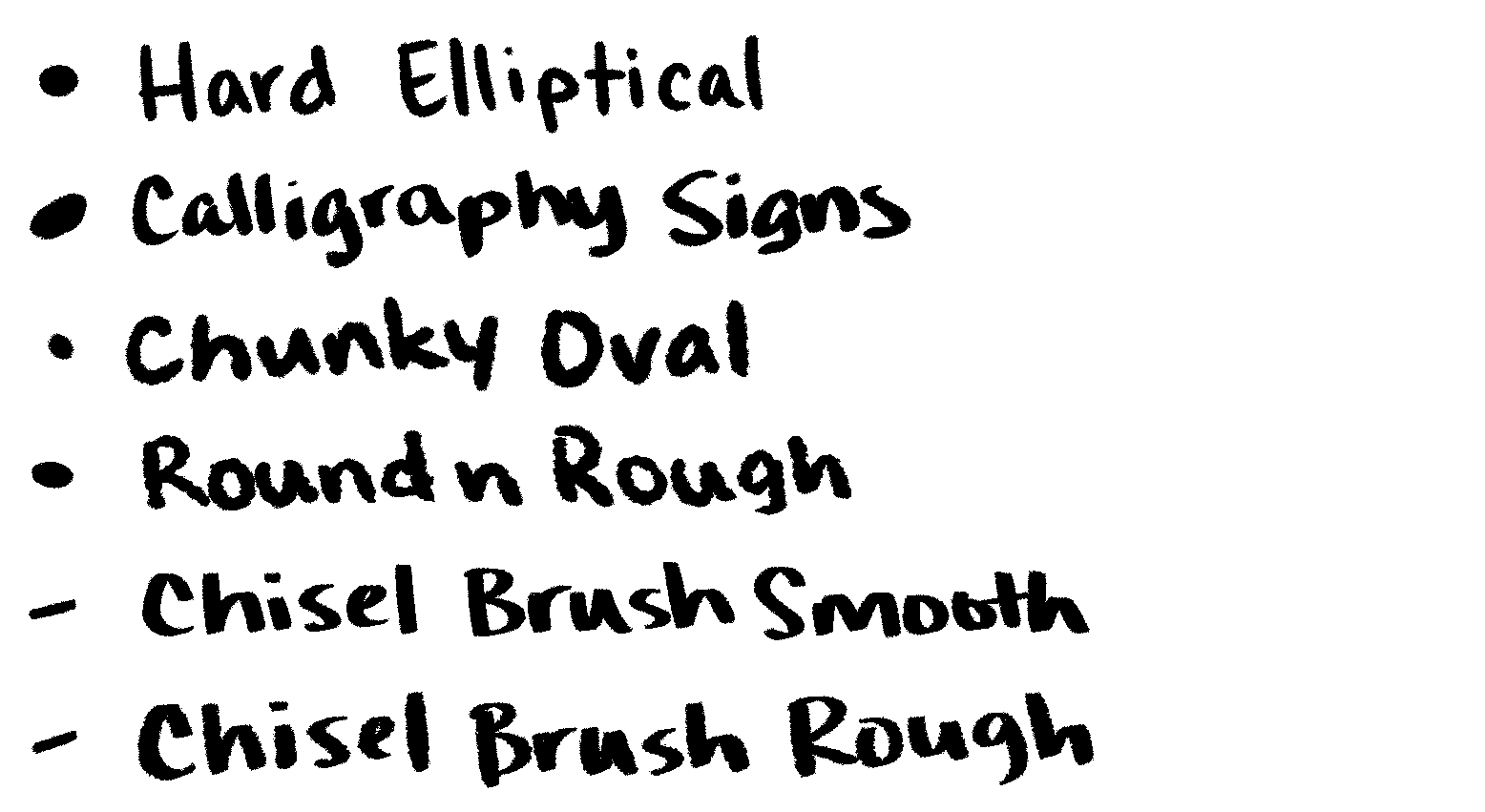
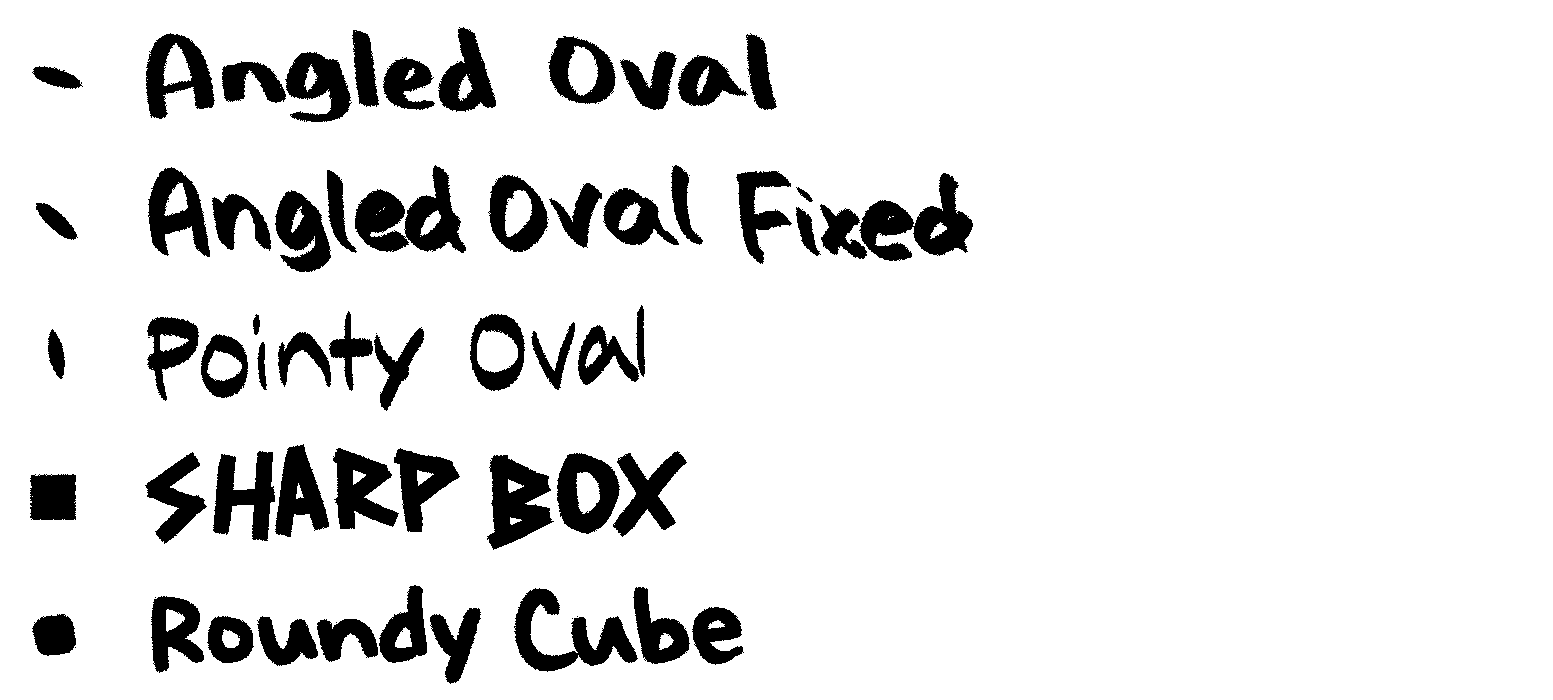
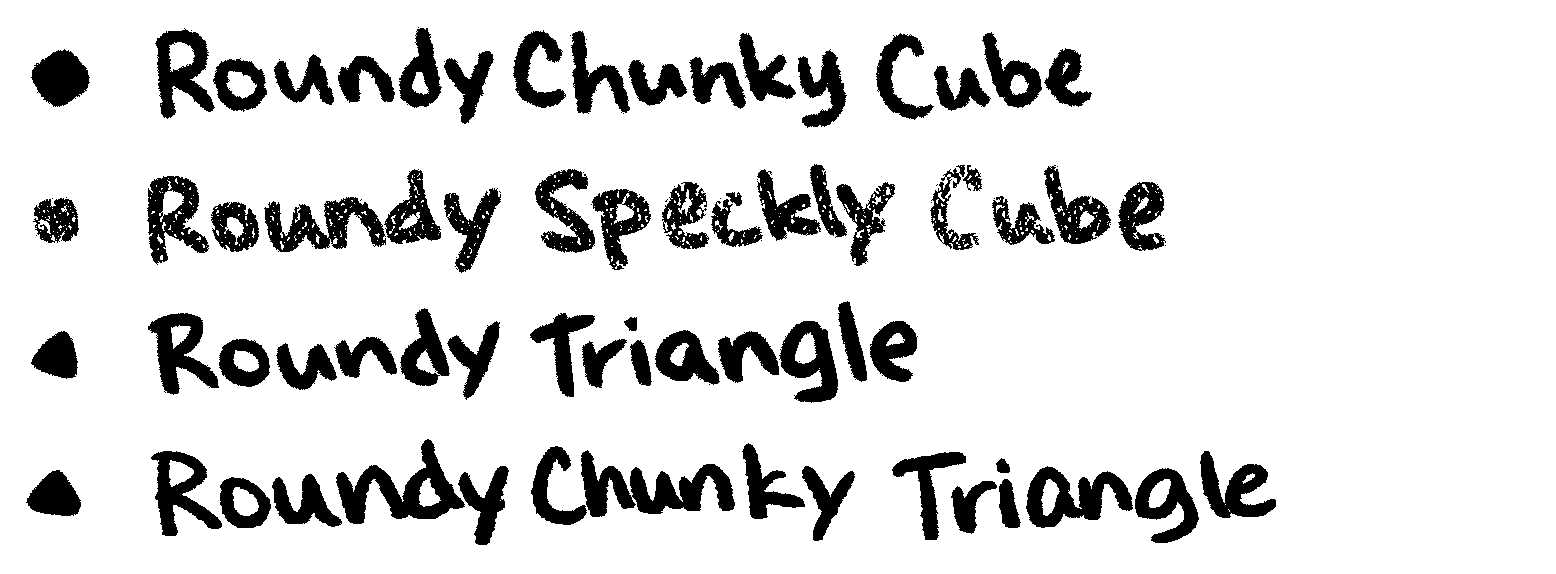
CSP Brushes
One thing to note about CSP brushes is that some brushes are designed for specific colors spaces, and will have wildly different effects depending on the color space. The description should give you guidance, but keep in mind that most of the Clip Studio website is machine translated, so it might not be very reliable.
To install CSP Brushes (*):
- Login to your CSP account
- Click
Downloadon the brush pack's page - Allow the link to open in Clip Studio if your browser shows a warning
- In Clip Studio, click the
Data Transfersbutton in the top right corner (looks like two horizontal overlapping arrows) to monitor the download - Once the download is finished, return to Clip Studio Paint.
- Open the
Materialspanel by navigating toWindow > Material > Material: All materials - In the
Materialspanel, selectDownloaded Materialsto filter out the non-downloaded assets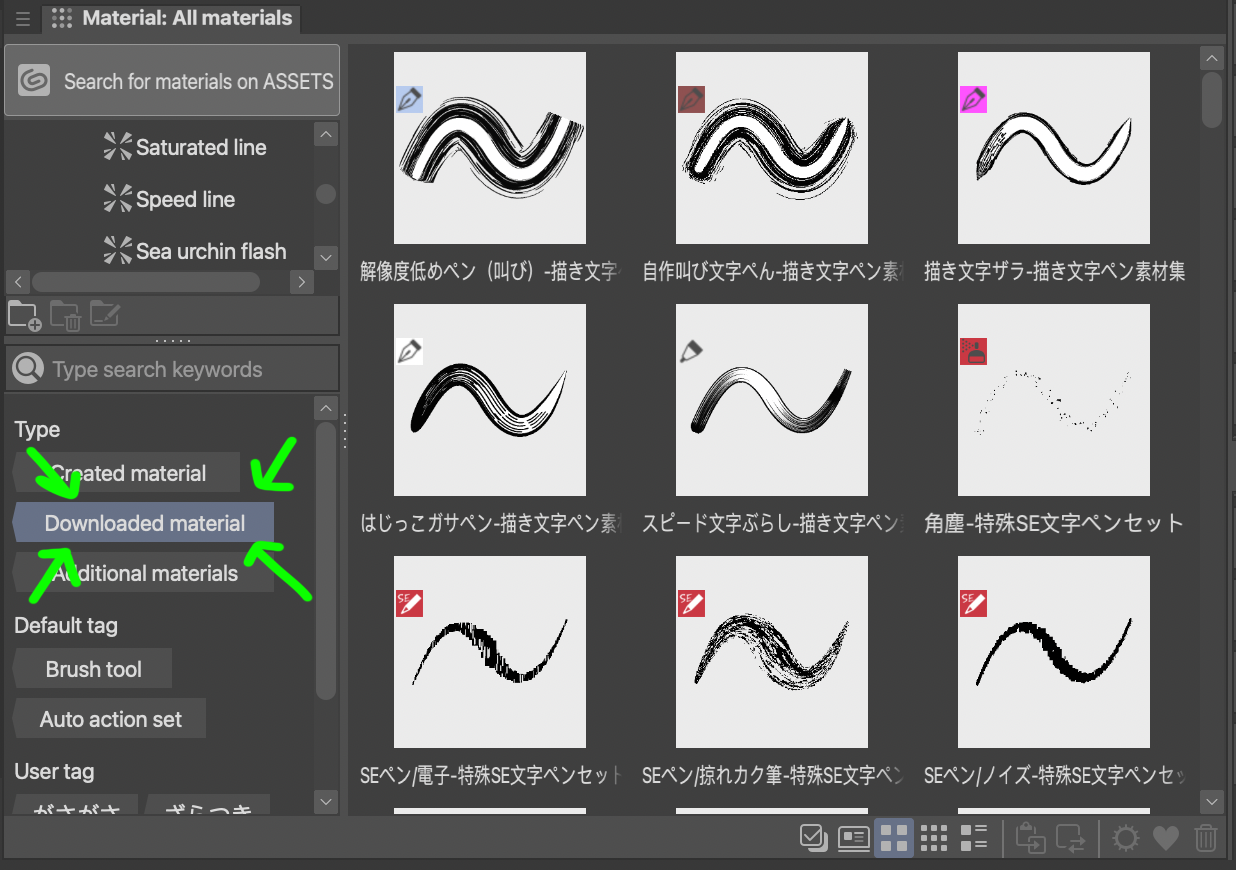
- Open the Pen tool (
P) - Drag and drop brushes from the
Materialspanel into thePentool's panel. - Select the pen you just dropped, and get to drawing.
(*) These instructions are for free brushes. Clip Studio has different store currencies you can use to "buy" assets. You'll need to search for an up-to-date guide on those if you need help.
Default CSP Brushes
Artists often just use default brushes and mess with the brush settings, so it's worthwhile to familiarize yourself with the defaults.
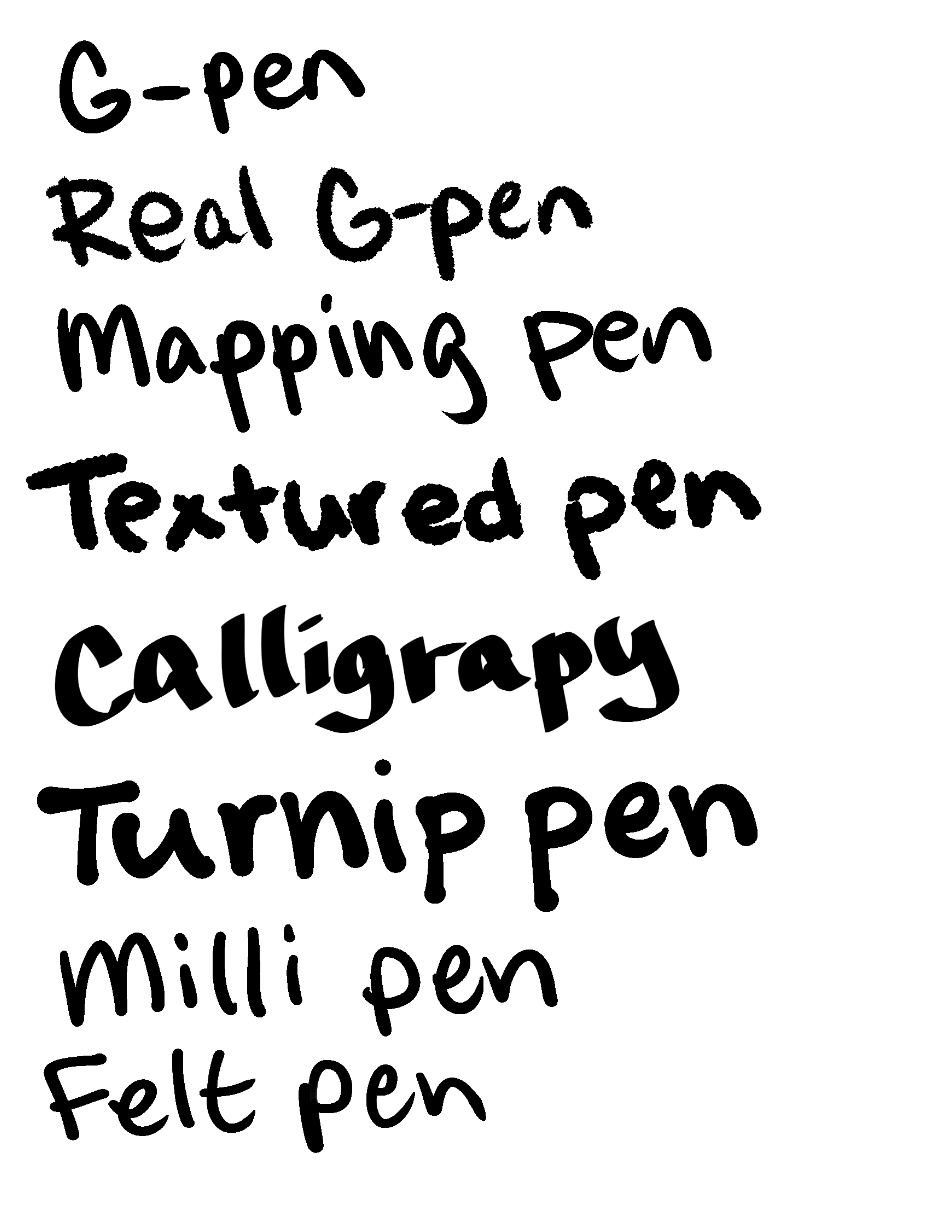
Free CSP Brushes
Paid CSP Brushes
- https://assets.clip-studio.com/en-us/detail?id=1725187
- https://assets.clip-studio.com/en-us/detail?id=1725189
- https://assets.clip-studio.com/en-us/detail?id=1724830
Illustrator Brushes
In addition to fonts and guides, Blambot also releases brushes for Illustrator. This might not be as useful for manga lettering, but they're excellent and worth mentioning: https://blambot.com/collections/all-brushes